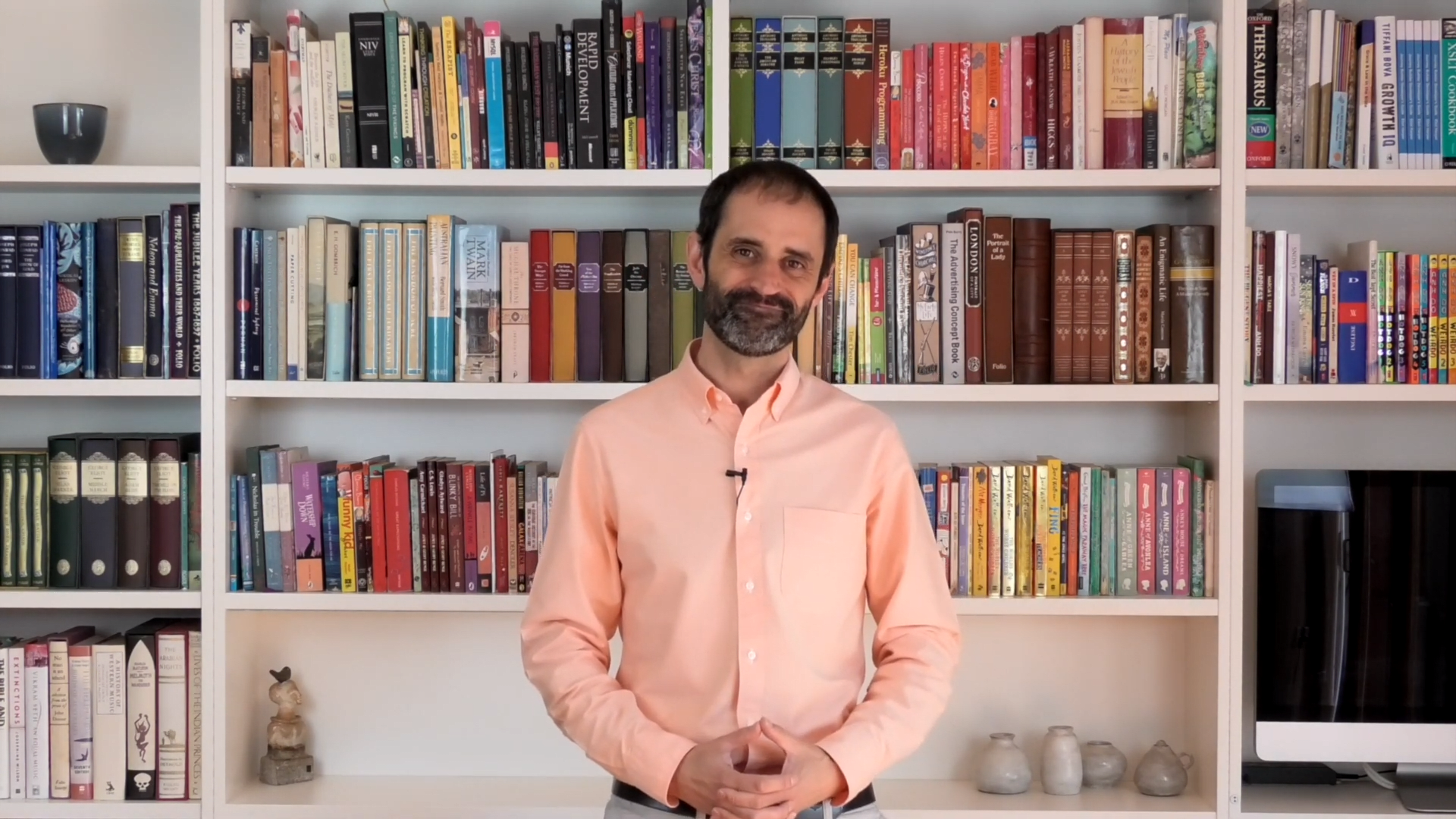
Overview
In this episode, I explain how you can use Triggered Sends with Reply Mail Management in Salesforce Marketing Cloud to automate business processes.
Transcript
Hello and welcome back to mcChat. In this episode, we’ll look at Reply Mail Management Triggered Sends.
Reply Mail Management, or RMM, in Salesforce Marketing Cloud manages processing of inbound reply messages from Subscribers who reply to an email, and also the message to be forwarded to an email address.
And you can override account-level RMM features by configuring custom settings in Sender Profiles. This includes the ability to forward a Triggered Send email to a user or email address, or reply to the Subscriber using a Triggered Send email. This functionality is enabled by checking the ‘Forward using triggered send’ or ‘Reply using triggered send’ options in the sender profile.
Now, Triggered Send emails used for RMM forwarding or replies can contain specific personalisation strings to extract information from the reply email. And these personalisation strings can be used with AMPscript to customise the forwarded email or the auto-reply email.
There are a total of 11 different personalisation strings available for RMM, which include strings that:
- Return the subscriber id, key or email address
- Return the job id, list id and batch id of the original email
- Return the subject line and email headers of the reply message
- And return an HTML format, plain text format or abstract of the email reply
And when these personalisation strings are used in a triggered send, they enable for many different use cases.
Perhaps you want to respond with an acknowledgment email to the Subscriber and a formatted abstract of their reply email, explaining they will receive a response in two business days.
Or you might want to send the email to an internal email address and include details of the email that the Subscriber replied to (for example, the email name and related journey, which you can obtain from querying Data Views with AMPscript).
You could also log details of the email reply in a Data Extension and you can even Create Salesforce Tasks or Events in Sales Cloud from the email reply.
Here’s some example AMPscript code that can be included in a triggered send email to create a Salesforce Task. The CreateSalesforceObject function is used to create a new task which is assigned to the owner of the Lead or Contact, and includes an abstract of the email reply.
Well, thanks for watching and don’t forget to subscribe to this video channel to for more Salesforce Marketing Cloud tips!