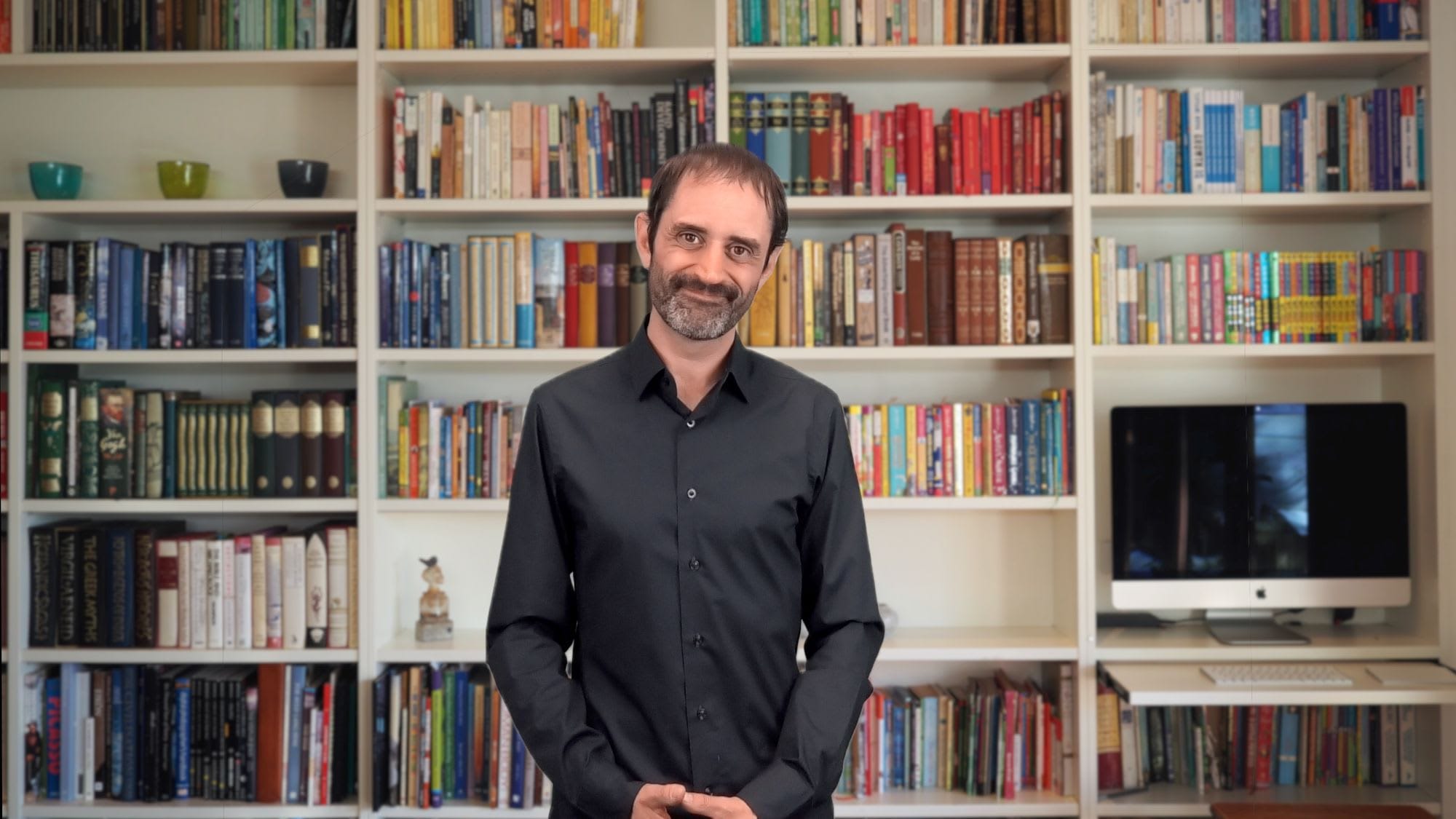
Overview
In this episode, I share a simple technique for updating auto-suppression lists in Marketing Cloud using a single query activity in Automation Studio.
Transcript
Hello and welcome back to mc-Chat. In this episode, I’ll share a simple technique for updating auto-suppression lists in Marketing Cloud using a single query activity in Automation Studio.
Auto-suppression lists enable you to prevent specific email addresses from receiving email messages from Marketing Cloud. Essentially, they serve as a do-not-contact list for your emails. To learn more about auto-suppression lists, check out my other episode on this topic.
One common use case is to update an auto-suppression list with a result of a query activity. In this example, we’ll suppress sending emails to Subscribers who haven’t opened an email in the past six months.
To update an auto-suppression list from an automation, you’d need to build a four step automation that effectively round trips the data from the Data Extension out to the SFTP account, then imports it back into the platform.
However, you can use this technique to replace these four activities with a single query activity.
Auto-suppression lists are, in effect, Data Extensions, so you can use interact with them in the same manner. However, you can’t choose them as a target when configuring Query Activities in Automation Studio.
Firstly, open the Properties page of your Auto-Suppression list and copy the list name and External Key.
Now copy any existing Query Activity or create a new one. It doesn’t matter what the query is or what the target Data Extension is, it just needs to be valid.
Next, Open the Query Activity you just created, and copy the External Key and the Object Id. You’ll find the object Id in URL string after the last forward slash character.
Now add these values to the provided script template. You can download this template here. Update the query as required.
Finally, we need to execute the script, which you can do by creating a new script activity and running it, or publishing it on a CloudPage.
When the script runs, it will update the query and set the auto-suppression list as the target Data Extension.
You can discard the script, as it’s no longer required.
Now you have a single query activity which will return email addresses for suppression and also update your auto-suppression list.
Well, thanks for watching and please visit mc.chat for more tips in working with Salesforce Marketing Cloud. See you next time!